When you enter a webpage address and see the message ‘The Requested URL Was Not Found On This Server,’ frustration begins to build in you as a user. From the site owner and developer’s perspective, it feels even worse, as you need to address the issue immediately.
This guide provides an overview of the reasons behind the “The Requested URL Was Not Found On This Server” error and outlines multiple strategies for resolving it. Addressing this error is crucial not only from a technical standpoint but also for ensuring a positive user experience.
Swift action to correct this error significantly enhances user satisfaction and encourages visitors to stay on the site.
What does “The Requested URL Was Not Found On This Server” Mean?
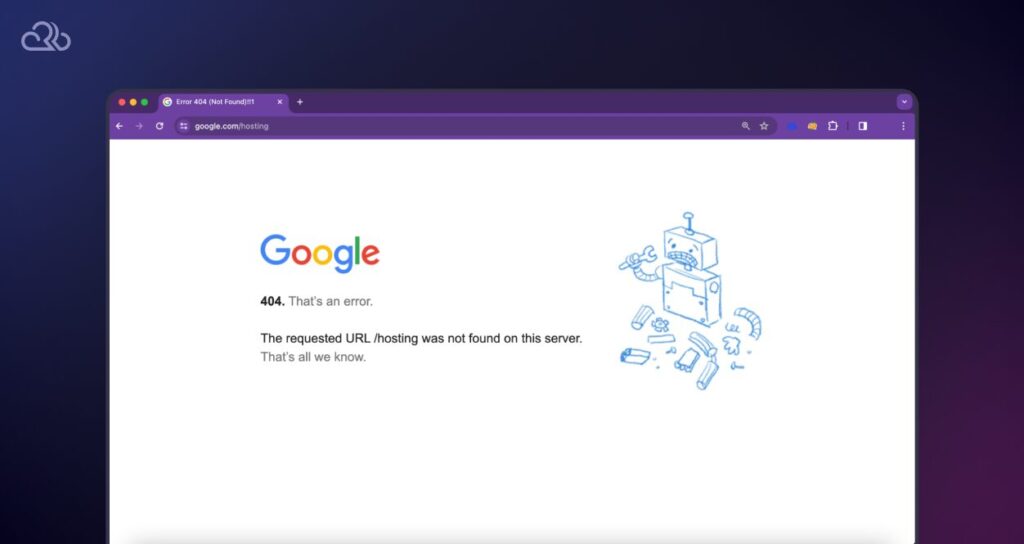
“The Requested URL Was Not Found On This Server” error is also known as a 404 error. In detail, it says that the server itself is operational and accessible, but a specific page or resource you’re attempting to reach cannot be found based on the URL provided.
This type of situation can occur for many reasons like the resource doesn’t exist at the specified location, possibly because it was moved, deleted, or never existed. It could also be due to a typo or error in the URL, or an issue with the website’s configuration that prevents the server from correctly identifying and serving the requested resource.
Understanding the error is important for both web developers and users. Here we will discuss some common causes of the error first.
Why You’re Seeing ‘The Requested URL Was Not Found on This Server’
1. Incorrect URL
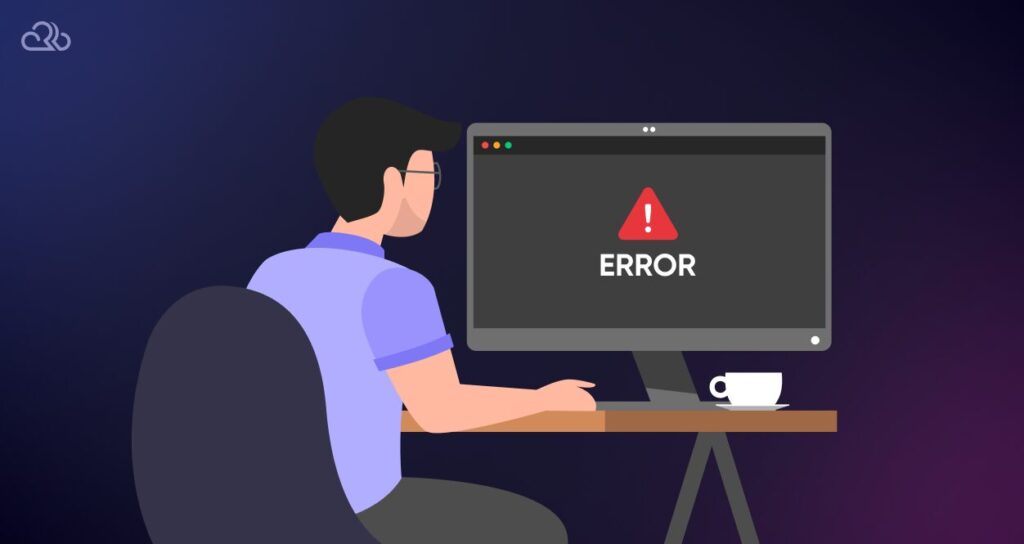
The most common issue for this error is simply typing the URL incorrectly. This encompasses human errors such as typos, misplaced characters, or incorrect spellings, which can all lead to the problem.
Mistakes like an additional symbol, space, or incorrect case sensitivity in the URL could direct you to a non-existent resource. It’s essential to scrutinize the URL for any discrepancies, including the protocol (http or https), domain name, path, and any specific file names or extensions.
2. Missing Page or Resource
The absence of the requested page or resource on the server constitutes another significant cause for this problem. This scenario might unfold if the content has been relocated to a new URL or removed from the server.
As websites evolve through redesigns or updates, pages may be shifted without proper redirection, or outdated content might be eliminated, potentially leading to dead links.
3. Server Misconfigurations
Server misconfigurations are a more technical cause of this error. Servers are configured to handle URLs in specific ways, and any changes or errors in these settings can block access to the intended resources.
Misconfigurations can arise from errors in the .htaccess file on Apache servers, mistakes in server software settings, or problems with how Content Management Systems (CMS) create URLs.
4. DNS Issues
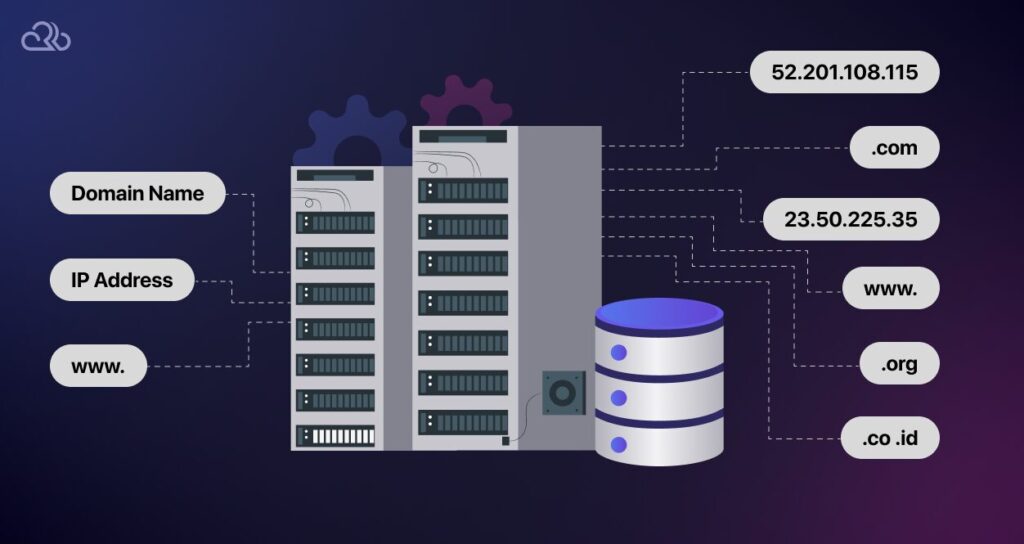
DNS (Domain Name System) issues can also lead to this exact error. Indirectly, If a domain’s DNS settings are improperly configured or have not fully propagated, it might lead users to an incorrect server where the desired resource is unavailable.
This is especially common following recent updates to a domain’s DNS records, such as during a change in hosting providers or after modifying DNS configurations. DNS propagation delays, which can last up to 48 hours, might necessitate waiting or clearing the DNS cache for resolution.
5. Content Restriction and Permissions
Sometimes, the resource or page exists but is inaccessible due to restrictions based on user permissions or geographic location, leading to ‘The Requested URL Was Not Found On this Server’ error.
Servers configured to restrict access to specific resources based on criteria such as the user’s IP address or login status might return this error as a means of preventing unauthorized access, even if the denial is not explicitly stated.
6. Case Sensitivity in URLs
On some servers, particularly Unix and Linux-based servers, URLs are case-sensitive. In such environments, a resource identified by a URL with uppercase letters is considered distinct from another with the same name in lowercase.
The lack of awareness regarding this case sensitivity could result in ‘The Requested URL Was Not Found On this Server’ errors for users who enter a URL with the incorrect case.
The above-mentioned points are the potential causes of the error. We will now address how to resolve this error with the solutions given below.
Ways To Fix “The Requested URL Was Not Found On This Server” Error
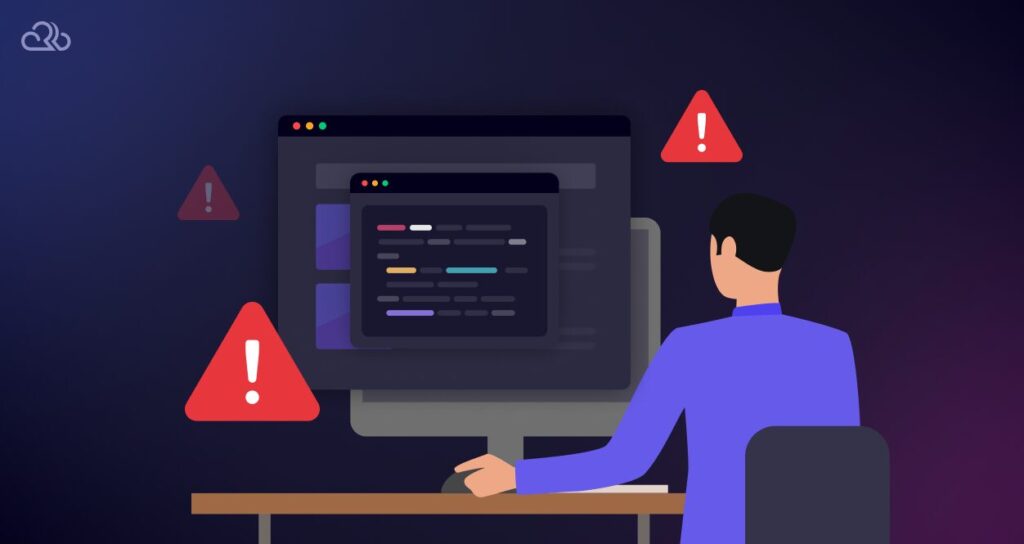
Reload the Webpage
If you encounter “The Requested URL Was Not Found On This Server” error, a quick and effective first step is to simply refresh the webpage. Temporary issues with the server or errors in how the page was initially loaded can often be resolved with a refresh.
For users on Windows, you can refresh the page by pressing Ctrl + R. Mac users should use Cmd + R. This action prompts your browser to request the page from the server again, which can often bypass temporary glitches or loading errors.
Check the URL for any Typo

Another crucial step in troubleshooting this error involves checking the URL for any mistakes. Typing errors are a common reason for users to see ‘The Requested URL Was Not Found On this Server ‘ error message.
Take a moment to carefully review the URL in your browser’s address bar. Look for any incorrect spellings, misplaced characters, or unnecessary punctuation. Ensuring the URL is entered correctly is a simple yet effective way to avoid encountering this error.
Clear Browser Cache
If refreshing the webpage doesn’t eliminate the error, consider clearing your browser’s cache. This action deletes temporary files your browser has stored, which might be contributing to the issue.
For Chrome users, navigate to the Chrome settings by clicking on the three dots in the upper right corner.
After that choose the ‘Clear browsing data‘ option from the drop-down menu.

A new dilogue box will appear where you will find the option named “Cached images and files”. Check mark it and press the key “Clear data”
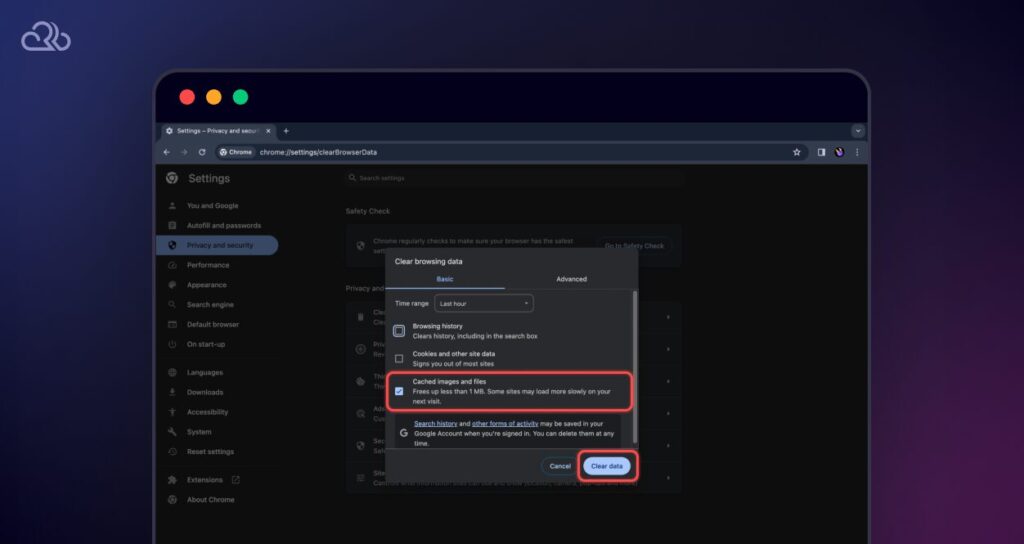
Once you’ve cleared the cache, go back to the website to check if the error has been fixed. If you’re still encountering “The Requested URL Was Not Found On This Server,” it’s time to move on to the next step in troubleshooting.
Update Your Site’s Permalinks
Updating your website’s permalinks is often a solution for 404 or ‘The Requested URL Was Not Found On this Server’ errors, which are frequently caused by broken permalinks.
To update the permalink first, log in to your WordPress admin panel. Then, navigate to the Settings option on the left-side menu. Now choose ‘Permalinks‘ from the submenu and click on it.
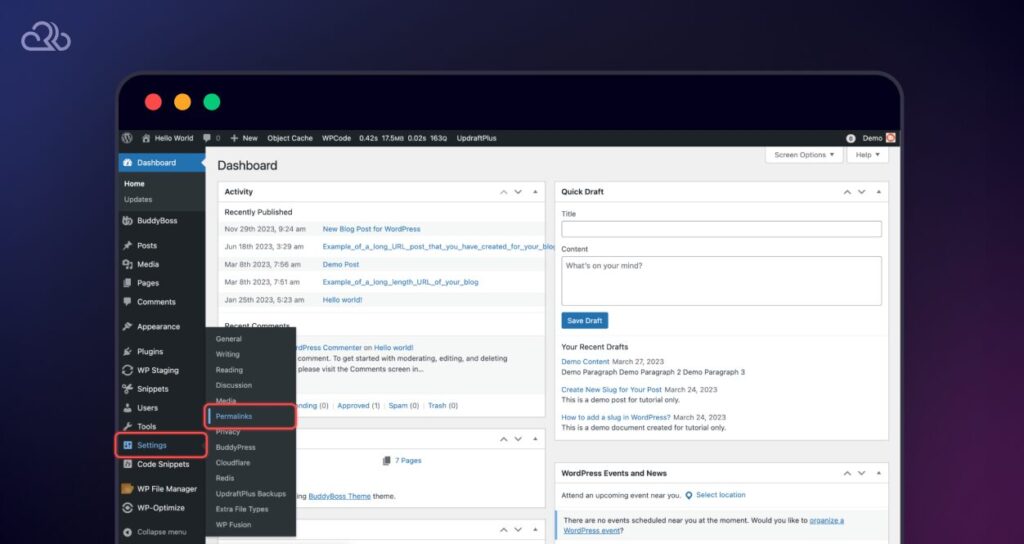
Once you’re on the next page, review the post name to check for and correct any typing errors in your address bar.
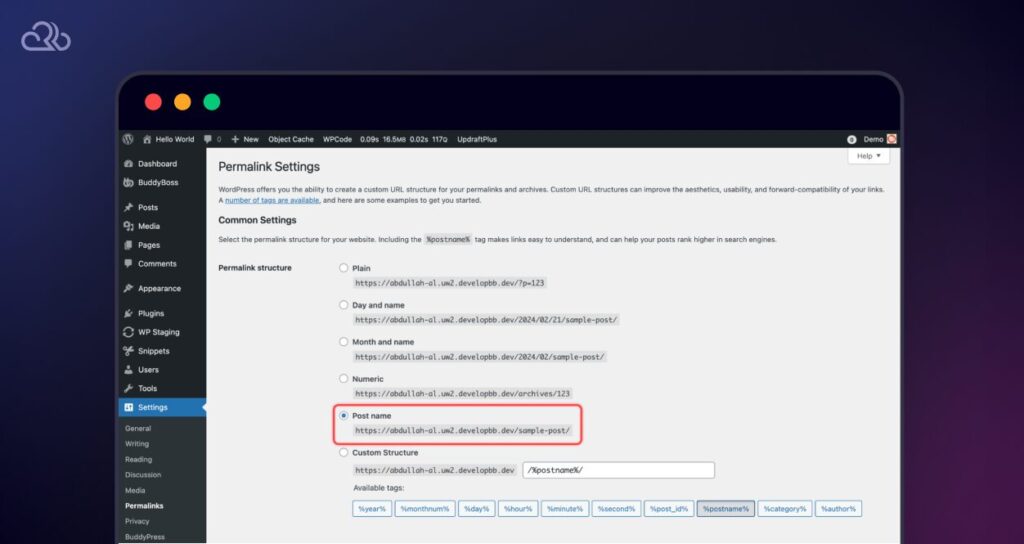
Configuring 301 Redirects for Moved or Renamed Website Content
As a developer or site owner, if you’ve recently relocated or modified your web pages, it’s crucial to establish a 301 redirect that guides users to the new URL on your WordPress site. If it’s not redirected properly then users can see ‘The Requested URL Was Not Found On this Server’ error.
This step is essential for ensuring search engines can efficiently crawl your site and accurately index your pages. To implement this, you can utilize a redirection plugin within WordPress or manage the redirects through your hosting provider’s control panel. If you encounter any difficulties in setting up the redirects, don’t hesitate to reach out to your hosting provider for assistance.
Manually Reset the .htaccess File
This approach involves navigating to the backend of your WordPress site to alter a concealed file located in the root directory named “.htaccess.”There are several methods to access this file, including FTP, cPanel, or a WordPress plugin such as WP File Manager.
Begin by opening the file manager via any of the mentioned tools. For illustration purposes, let’s use WP File Manager as an example. Navigate to the Root directory, and from there, select the .htaccess file.
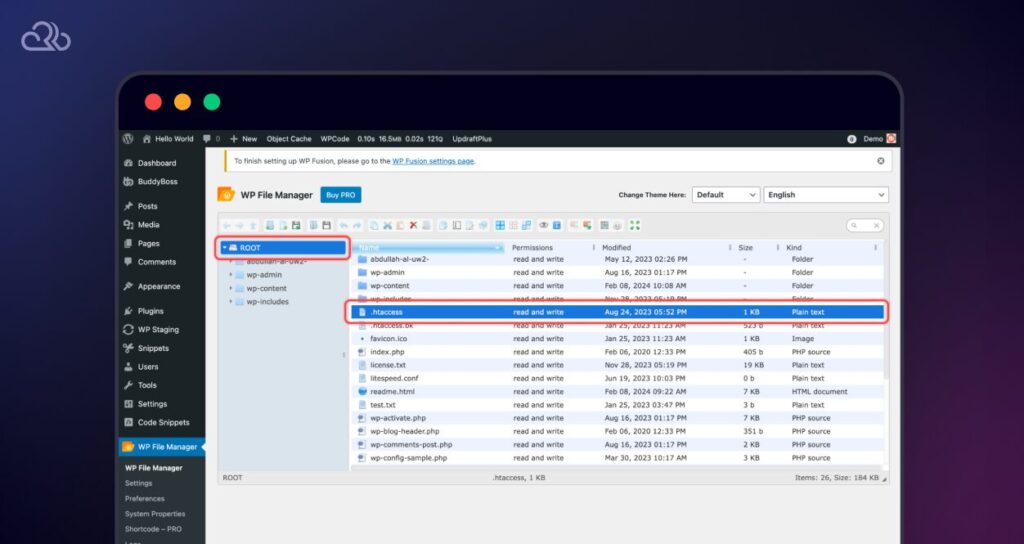
Before doing this, take a backup by right-clicking it and choosing the option “Duplicate”.
After that right click again and this time select the “Open” option.

In the new window, you will see the .htaccess file codes.
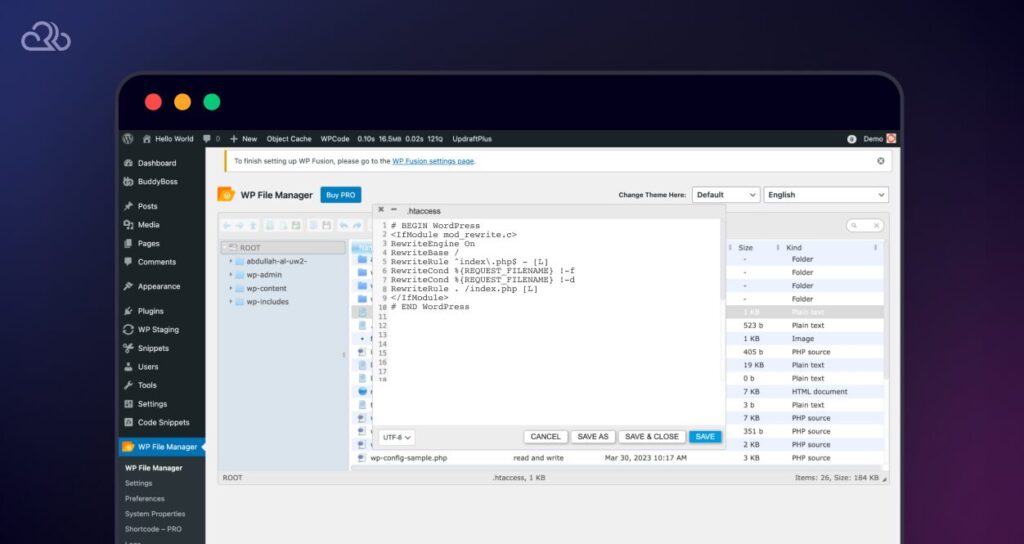
Now remove the previously written codes and paste these fresh rules into it:
# BEGIN WordPress
<IfModule mod_rewrite.c>
RewriteEngine On
RewriteBase /
RewriteRule ^index\.php$ - [L]
RewriteCond %{REQUEST_FILENAME} !-f
RewriteCond %{REQUEST_FILENAME} !-d
RewriteRule . /index.php [L]
</IfModule>
# END WordPressAfter applying these modifications, make sure to click the “Save” button. Then, attempt to access the targeted page to check whether the issue has been resolved.
Please note: If you’re uncertain about deleting the .htaccess file, it’s advisable to seek assistance from your web hosting provider.
FAQ
This error usually occurs when the URL is mistyped, the page has been moved or deleted, or there’s a server configuration issue.
Regularly auditing your site for broken links, at least monthly, can help prevent these errors and improve user experience.
The error, ensure accurate URL entry, regularly update and check for broken links, correctly configure server settings, implement 301 redirects for moved content, verify DNS settings, and maintain updated plugins or CMS configurations.
Regular website maintenance and monitoring are key to minimizing the occurrence of this error.
Yes, web development tools and plugins can analyze your website for common issues leading to this error, helping you pinpoint and fix them efficiently.
Conclusion
‘The Requested URL was not found on this server’ error is one of those frustrating crossroads where you’re left scratching your head trying to figure out what’s going on. But don’t worry, we’ve got you covered!
The causes for this error range from typos to misconfigurations on your server, and our guide provided solutions to address URL issues, restore missing pages, and ensure server configurations.
We’ve also highlighted the importance of maintaining well-configured servers and websites through regular audits and diligent health checks.
A well-designed server and website are your constant companions, providing a great experience for you and your audience. By implementing these practices, you not only solve immediate issues but also protect your online presence from potential pitfalls.




